Spring MVC : Database Connectivity
Another way to access database without using applicationContext.xml is as follows :
DriverManagerDataSource dataSource = new DriverManagerDataSource();
dataSource.setDriverClassName("oracle.jdbc.driver.OracleDriver");
dataSource.setUrl("jdbc:oracle:thin:@localhost:1521:XE");
dataSource.setUsername("username");
dataSource.setPassword("pwd");
JdbcTemplate jt = new JdbcTemplate(dataSource);
Just place it in your controller and you're done. ;)
09:24 | Labels: Code, Framework, Spring, Tutorial | 0 Comments
Spring MVC : Login App Part 3
Alright, now we'll move on to database connectivity. First create a table for our login, we only need 2 attributes, username and password, name the table as login or any name you like. In this example, i used Oracle. Basically its the same with any other database, MySQL..etc.. The difference is the class driver name and such. Here we'll simplify things by NOT using validator..and use javascript to validate fields. Much much easier..unless we're familiar with validators.
This example is done as per my understanding. You might approach this example in different way, which im sure there are lots. So if you think there's another way to do this, please feel free to comment. Share the knowledge :P
We're dropping off validator class, so you can dereference it from your bean by removing the <property name="validator"><ref bean="loginValidator"/></property> line from dispatcher-servlet.xml. Theres no further changes in that xml file. Create a simple jsp, name it as failure. jsp.
There's 2 ways to database connectivity, one is by normal JDBC, the other using Hibernate. This example uses JDBC (i'm too lazy to learn hibernate now, so i use JDBC :P) This connectivity using Springs is slightly different from Struts. So whatever you learnt in Struts u can forget it temporarily. Spring uses JDBC template in handling data access. This is not the only way. There are other ways, but so far ive found the template to be most used. Just remember to keep SpringSource website as your best friend.
One advantage of JdbcTemplate is it cleans-up the resources automatically, e.g. release the database connections. The template class of Spring is JdbcTemplate. A dataSource is provided inside JdbcTemplate.
We'll create 2 java classes, one interface and the other implementing it. We can also use just one class instead of 2. But i'll show that in the Part 4 series. So for now i'll stick to 2 classes.
Create a package called Connection. Create datacon.java in that package. (Actually this is not really the way to declare classes or packages. But for our understanding's sake we differentiate it this way) Add these lines :
public interface datacon {
public DataSource dbcon(); //don't forget to import javax.sql.DataSource
}
Create dataconimpl.java inside the same package. Add the following lines :
public class dataconimpl implements datacon{
private DataSource dataSource; //don't forget to import javax.sql.DataSource
public void setDataSource(DataSource ds) {
dataSource = ds;
}
public DataSource dbcon() {
return dataSource;
}
}
These 2 classes are referred from this page.
Now we'll see on applicationContext.xml. If you notice in that file, theres few lines of code commented. For some reason those codes are not working properly, so ive tried different way. That will be explained later once ive managed to run the application successfully. So in this file, add these lines,
<bean id="datacon" class="Connection.dataconimpl">
<property name="dataSource">
<ref local="dataSource"/>
</property>
</bean>
<bean id="dataSource" class="org.apache.commons.dbcp.BasicDataSource" destroy-method="close">
<property name="driverClassName" value="oracle.jdbc.driver.OracleDriver"/>
<property name="url" value="jdbc:oracle:thin:@localhost:1521:XE"/> <!-- XE - Oracle express edition -->
<property name="username" value="system"/> <!-- according to your local Oracle name, password -->
<property name="password" value="123456"/>
</bean>
Notice the highlighted dataSource? Both name are the same. We're goin to refer that datacon bean in our controller, and that datacon bean is referring to dataSource. Now let's update our LoginFormController.java. Remember we're not using validator in this example. Create your own javascript for field validation.
Now we'll see both database connectivity as well as linking failure page. Create a string variable to hold your jsp page name. .jsp extension has already resolved in the dispatcher-servlet.xml. (bean id="viewResolver") So you dont need to specify .jsp. The code will be short as we're just goin to check whether the record exists or not. If you have any other logic besides this, let me know :)
Comment out the previous codes. Then add the following codes :
String status = "success";
Resource res = new ClassPathResource("../applicationContext.xml");
BeanFactory factory = new XmlBeanFactory(res);
datacon bean1 = (datacon) factory.getBean("datacon");
DataSource ds = bean1.dbcon();
JdbcTemplate jt = new JdbcTemplate(ds);
status variable is to hold the name of the jsp page. success is the success.jsp. you can initialise it with any string. ClassPathResource reads the applicationContext.xml. It'll read the connections defined inside. Some codes online refers the xml file without the "../" before applicationContext.xml. So improvise to see which suits you best. datacon in the getBean() is the bean that you've defined in applicationContext.xml. JdbcTemplate will be used as our data access method.
Add these lines after the ones above :
LoginFormBean loginBean = (LoginFormBean) command;
int count = jt.queryForInt("select count(*) from login where username = ? and password=?", new Object[]{loginBean.getName(), loginBean.getPassword()});
if (count==0){
status = "failure";
}else{
status = "success";
}
return new ModelAndView(status);
count will keep the number of records according to that username and password. What this code does is merely checking if there's any record based on the username and password given. Like i said, you can use any logic to check for login details. I used counting records. The select statement is somewhat same as PreparedStatement. ? as the wildcard to get user input or values. new Object[]{} is like setXXX() (e.g setString) within those curly braces, you add as many parameters you want according to the number of question marks. failure is failure.jsp. So this onSubmit() function will return the view according to the status whether it's failure or success. Same like our execute() in Struts :P So you can remove the successView property from dispatcher-servlet.xml as we don't really need them.
Your imports for this LoginFormController.java is like below :
import Bean.LoginFormBean;
import Connection.datacon;
import javax.servlet.http.HttpServletRequest;
import javax.servlet.http.HttpServletResponse;
import javax.sql.DataSource;
import org.springframework.beans.factory.BeanFactory;
import org.springframework.beans.factory.xml.XmlBeanFactory;
import org.springframework.core.io.ClassPathResource;
import org.springframework.core.io.Resource;
import org.springframework.jdbc.core.JdbcTemplate;
import org.springframework.validation.BindException;
import org.springframework.web.servlet.ModelAndView;
import org.springframework.web.servlet.mvc.SimpleFormController;
No changes required for index.jsp page except adding on javascript validation if you want to. Run the application and see the results. :)
14:01 | Labels: Code, Framework, Spring, Tutorial | 0 Comments
Softwares: PhotoScape - Free Photo Editing Software
For those seeking for a FREE & EASY software to edit your images, seek no further! Here comes PhotoScape (I think it's only approx. 14 MB).
Features include:
- Viewer : Slideshow, Fullscreen, Wallpaper, Lossless Rotation, Exif
- Editor : Frames, Resize, Rotate, Brightness, Color, Contrast, Auto Level, Auto Contrast, Whitebalance, Curves, Sepia, Negative, Sharpen, Blur, Noise Reduction, Vignetting, Bloom, Gradient, Texture, Fisheye, Clipart, Balloon, Text, Figures, Crop, Red Eye Removal, Mosaic
- Batch Editor : Frames, Resize, Filters, Objects
- Page : Make one photo by merging multiple photos at the page frame
- Combine : Make one photo by attaching multiple photos vertically or horizontally
- Animated GIF: Make one animation photo with multiple photos
- Print: Print portrait shot, carte de visite, passport photo
- Screen Capture: Capture your screenshot and save it
- Splitter: Divide a photo into multiple parts
- Color Picker: Zoom in screen on images, search and pick the color
- Raw Converter : Convert RAW to JPG
- Rename: Change photo file names in batch mode
11:12 | Labels: Free, Image Editor, Photoscape, Software | 0 Comments
Spring MVC : Login App Part 2
Now let's try some validation for our dummy project. Use back the same project from the previous post. Remember the validation that we used for our Struts before? (Hope u do :P) Its somewhat same as this one.
First of all, get the spring-form.tld file from the spring.jar file. Extract it and you should be able to see that file residing inside the META-INF folder. Create a folder under WEB-INF in your project, name it as tld. Copy the tld file and paste it inside the tld folder. If you want to know more about the file, visit this. So your directory should be somewhat like below.
Let's update our web.xml file. Add the following code :
<taglib>
<taglib-uri>/spring</taglib-uri>
<taglib-location>/WEB-INF/tld/spring-form.tld</taglib-location>
</taglib>
Next we'll update our bean file and our controller and we'll also add a new file for vaildation. Let's start off with our LoginFormBean.java. This is our bean file, as you all know bean file consists of getters and setters. Since this is a login application, we'll add getters and setters for username and password. So create some functions as below :
public class LoginFormBean {
String name;
String password;
public String getName() {
return name;
}
public void setName(String name) {
this.name = name;
}
public String getPassword() {
return password;
}
public void setPassword(String password) {
this.password = password;
}
}
Now add these lines to LoginFormController.java under onSubmit function. System.out.println is optional :P
LoginFormBean loginBean = (LoginFormBean) command;
System.out.println("Username: " + loginBean.getName());
System.out.println("Password: " + loginBean.getPassword());
return new ModelAndView("success"); //success here is the success.jsp
Now for our validator file. Create LoginFormValidator.java under Validator package. Add this code. Make sure you implement Validator. (LoginFormValidator implements Validator)
LoginFormBean loginBean;
@Override
public boolean supports(Class clazz) {
return clazz.equals(LoginFormBean.class);
}
@Override
public void validate(Object commandObject, Errors errors) {
loginBean = (LoginFormBean) commandObject;
ValidationUtils.rejectIfEmptyOrWhitespace(errors, "name", "name", "Name is required.");
ValidationUtils.rejectIfEmptyOrWhitespace(errors, "password", "password", "Password is required.");
if (!errors.hasFieldErrors("name") && !errors.hasFieldErrors("password")) {
if ((loginBean.getPassword().equals("password") == false) && (loginBean.getName().equals("admin") == false)) {
errors.rejectValue("name", "name", "Incorrect Login Details!");
}
}
}
The validator class has 2 functions, supports() and validate() method. supports() is used to check whether the validator supports the class and validate() is used to validate the object of the supported class. rejectValue() takes in few arguments, in this example, it takes 3 arguments. First argument is for the bean property, second is the key value of the error message that exists in a resource file (here Ive ommited the resource file) so for this just keep it the same as the bean property, and third argument is the default error message in case the resource file is not found. (Resource file is the *.properties file)Next we're going to update our index.jsp page. Add this line right before the <html> tag. This is to use the tags from spring-form.tld.
<%@ taglib prefix="spring" uri="/spring" %>
The uri "spring" is the same as the one in <taglib> inside web.xml. Make sure the name is same :P
Start using the tags we have imported in the index.jsp. Its as follows :<spring:form method="post" action="" commandName="login">
<p>
User name :
<spring:input path="name"/>
</p>
<p>
Password :
<spring:password path="password" />
</p>
<p>
<spring:errors cssClass="error" path="*"/><br>
</p>
<p>
<p>
<spring:errors cssClass="error" path="*"/><br>
</p>
<p>
<input type="submit" name="Submit" value="Submit" />
</p>
</spring:form>
<style>
.error { color: red; }
</style>
cssClass="error" is referring to that css above. For path="*" , the * is a wildcard. Its referring to all the path (bean property) tag from the jsp . You can even specify one by one like this :
<spring:errors cssClass="error" path="name"/>
<spring:errors cssClass="error" path="password"/>
commandName="login" here is the same as the commandName specified in the dispatcher-servlet.xml.
Next we'll update our dispatcher-servlet.xml file. Since we have created a validator class, we'll make the validator being referred as well. Under the bean id = "loginForm" add the following line :
<property name="validator"><ref bean="loginValidator"/></property>
Create a new bean id for the loginValidator ref bean above.
<bean id="loginValidator" class="Validator.LoginFormValidator" />
Now try to run the application. You should be able to get the errors if its entered wrongly or submitting without entering anything.
13:48 | Labels: Code, Framework, Spring, Tutorial | 0 Comments
Spring MVC : Login App Part 1
Let's continue with Spring by trying out a new application - Login. We'll enhance this all the way. Adding on sessions and etc... for now, lets create a dummy login.
Create project as shown before. Don't forget to change the *.htm to *.do when creating a new project. Edit the dispatcher-servlet.xml to become .do. We use back the index.jsp as our login page. Create another jsp namely success.jsp in WEB-INF/jsp.
Add the following code to index.jsp. This is our login page.
<html>
<META http-equiv="Content-Type" content="text/html; charset=UTF-8">
<form id="form1" name="form1" method="post" action="">
<p>
User name :
<input type="text" name="name"/>
</p>
<p>
Password :
<input type="password" name="password" />
</p>
<p>
<input type="submit" name="Submit" value="Submit" />
</p>
</form>
</html>
Create 3 packages - Bean, Controller, Validator ( will be used in next tutorial). Under Bean package, create a java class - LoginFormBean.java. Leave it empty (empty class). Under Controller package, create a java class - LoginFormController.java. You can create this file by doing the following. Right click the project or from the file menu -> New File -> Spring Framework -> Simple Form Controller . The codes will be generated for you.

<bean id="loginForm" class="Controller.LoginFormController">
<property name="sessionForm"><value>true<value></property>
<property name="commandName"><value>login</value></property>
<property name="commandClass"><value>Bean.LoginFormBean</value></property>
<property name="formView"><value>index</value></property>
<property name="successView"><value>success</value></property>
</bean>
<bean id="urlMapping" class="org.springframework.web.servlet.handler.SimpleUrlHandlerMapping">
<property name="mappings">
<map>
<entry key="/index.do">
<ref bean="loginForm"/>
</entry>
</map>
</property>
</bean>
Remove the indexcontroller part. Notice that loginForm in the urlMapping bean is the same as the one above. Quoting from here.
- commandClass—the class of the object that will be used to represent the data in this form. (tht is the bean)
- commandName—the name of the command object. (bean name)
- sessionForm—if set to false, Spring uses a new bean instance (i.e. command object) per request, otherwise it will use the same bean instance for the duration of the session.
- validator—a class that implements Spring's Validator interface, used to validate data that is passed in from the form.
- formView—the JSP for the form, the user is sent here when the controller initially loads the form and when the form has been submitted with invalid data. (input)
- successView—the JSP that the user is routed to if the form submits with no validation errors. (success)
08:40 | Labels: Code, Framework, Spring, Tutorial | 0 Comments
Another basic Spring tutorial
After hours of figuring out how this Spring thingy works..finally came up with one simple app using controllers and stuff. So lets create an app to display values entered by user.
Jar files usually needed for Spring are :
- spring. jar
- standard.jar
- jstl.jar
- taglibs-string. jar
- commons-lang.jar
- commons-logging-1.1.jar
- spring-webmvc-2.5.jar
- log4j-1.2.14.jar
Create a new project, here I've used the name springtest. So far no jar files are needed except the one which comes together with the netbeans project file. While creating new project, change the *.htm to *.do coz we want to use it the .do way :P (refer below)
Create a jsp file under WEB-INF/jsp. Name it as test.jsp. (or any other name u like :P) Inside this test.jsp add the following code :
<html>
<head>
<meta equiv="Content-Type" content="text/html; charset=UTF-8">
<title>JSP Page</title>
</head>
<form method="POST" action="/springtest/dispatcher/saveform.do">
First Name:
<input name="firstName" type="text" value="">
Last Name:
<input name="lastName" type="text" value="">
<input type="submit" value="Save Changes">
</form>
</html>
springtest here is the project name. dispatcher here is the "dispatcher"-servlet.xml. if you give the name as name-servlet.xml then your action will look like this :: /springtest/name/saveform.do.
Now we're goin to edit dispatcher-servlet.xml.
change this "<prop key="/index.htm">indexController</prop>" to this "<prop key="/test.do">indexController</prop>" coz we're goin to connect it to test.jsp. well practically u can give it any name. Its just like the name of ur .do in struts :P So your code should look like this.
<property name="mappings">
<props>
<prop key="/index.do">indexController</prop>
</props>
</property>
</bean>
<bean name="indexController"
class="org.springframework.web.servlet.mvc.ParameterizableViewController"
p:viewName="index" />
So if you want to load any file, just replace the word index with the file name. In this case, change them to test. so it becomes test.do. In redirect.jsp, change the url to "test.do". Try running the project and see if it runs correctly. For some reason its not possible to run the specific file. It only works by running the whole project. This will be figured out soon as well..lol so patience!
So the final code :
<bean id="defaultHandlerMapping" class="org.springframework.web.servlet.handler.BeanNameUrlHandlerMapping"/>
<bean id="urlMapping" class="org.springframework.web.servlet.handler.SimpleUrlHandlerMapping">
<property name="mappings">
<props>
<prop key="/test.do">indexController</prop>
</props>
</property>
</bean>
<bean name="indexController"
class="org.springframework.web.servlet.mvc.ParameterizableViewController"
p:viewName="test" />
Create a success page. Name it as testsuccess.jsp for instance. Under this file, add the following code:
<%@ taglib uri='http://java.sun.com/jsp/jstl/core' prefix='c'%> //dont forget to add this at the top!
<html>
<head>
<meta http-equiv="Content-Type" content="text/html; charset=UTF-8">
<title>JSP Page</title>
</head>
<body>
<h2>Name <c:out value="${name}"/></h2>
</body>
</html>
c:out here is somewhat the same as our bean write in struts. Here the name is the attribute name that we have passed from controller. We will see that below.
Create a package under source packages. Name it as controller.
Under controller package, create java class called FormController.java. Inside this class, add the following codes :
package controller;
import javax.servlet.http.HttpServletRequest;
import javax.servlet.http.HttpServletResponse;
import org.springframework.web.servlet.ModelAndView;
import org.springframework.web.servlet.mvc.Controller;
public class FormController implements Controller {
public ModelAndView handleRequest(HttpServletRequest request, HttpServletResponse response) throws Exception {
return new ModelAndView("test");
//RequestDispatcher that will send the request to /WEB-INF/jsp/test.jsp
}
}
Create second file under the controller package called SaveController.java. Add the following code:
package controller;
import javax.servlet.http.HttpServletRequest;
import javax.servlet.http.HttpServletResponse;
import org.springframework.web.servlet.ModelAndView;
import org.springframework.web.servlet.mvc.Controller;
public class SaveController implements Controller {
public ModelAndView handleRequest(HttpServletRequest request, HttpServletResponse response) throws Exception {
String firstName = request.getParameter("firstName");
String lastName = request.getParameter("lastName");
return new ModelAndView("testsuccess", "name" , firstName + lastName);
//RequestDispatcher that will send the request to /WEB-INF/jsp/testsuccess.jsp
}
}
In this code, testsuccess is the jsp file. name is the attribute name which will be accessed by getParameter(), and firstName+lastName is the name that is sent thru that name attribute.
Then lastly add these last 2 lines inside the dispatcher-servlet.xml.
<bean name="/dispatcher/displayform.do" class="controller.FormController"/>
<bean name="/dispatcher/saveform.do" class="controller.SaveController"/>
these lines are similar to our struts-config.xml. bean name is the action name in struts. class is your java class (package.javaclassname)
Try running the whole application again. The output should be something like below :
09:40 | Labels: Code, Framework, Spring, Tutorial | 2 Comments
Random Tutorial: How to use mIRC to find what you need
SysReset is a script (fserve script) that allows users to run file servers using the Internet Relay Chat (IRC) technology.
Step-by-Step Sysreset Guide
- Go to SysReset
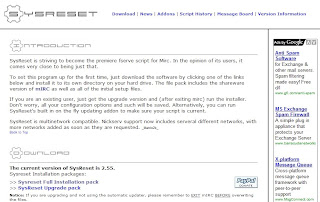
- Download "Sysreset Full Installation pack", current version is 2.55 & run the installer
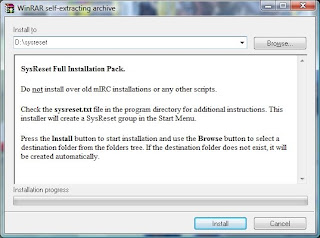
- Open the folder
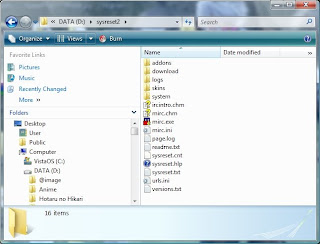
- Run mirc.exe
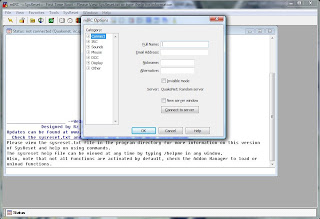
- Key in your Full Name (tipu2 pun ok gak), E-Mail, NickName & Alternative then go to Connect -> Servers (For this tutorial I will teach you how to download manga ^0^ from The Lurker). In order to connect to the channel you must find out 2 things, 1 is the Server, 2 is the Channel's name. For this tutorial, the Server = irc.irchighway.net, Channel's name = #lurk.
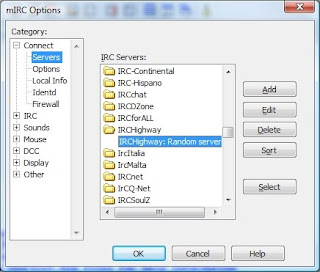
- Choose irchighway from the servers and double click on it.
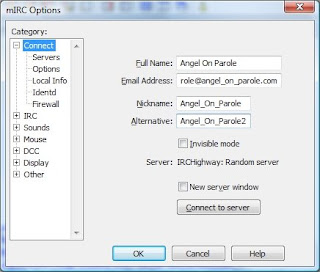
- Click OK
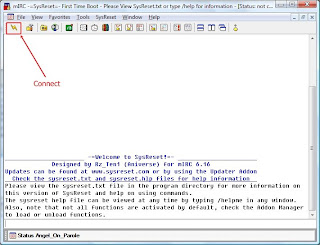
- Press The Connect Button & if you're using vista and it requires you to unblock, just unblock la. It's better if you u register your nickname :D coz some channels require that you're a registered user baru boleh masuk. Channels like #lurk
- Type in /ns register (a password) (your email address) in the command slot (Eg: /ns register yourpassword mail@mail.com) and Enter. After that check your email and follow the instructions.
- If you wanna learn more go to this site! They have some basic commands you can learn! :)
- Back to the main tutorial. Now we'll go to channel #lurk to download our manga! Click on favorites.
- Type in #lurk & join or if you wanna add the channel as fav, click on Add and press OK.
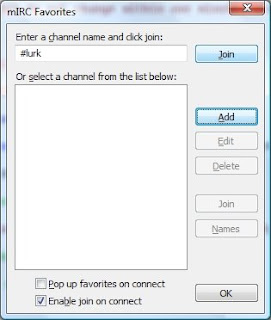
- Syabasss! Anda telah berjaya! weee!! But not yet there la... =p
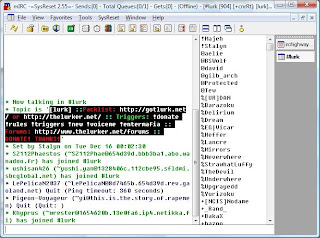
- Now I shall teach you the basic command on how to find & download the particular manga you seek. First go to lurk website -> Packlists -> Choose which Bot Name you prefer (Eg: Neverwhere) and choose which manga you want. I will choose pack #1 which is Host_Club_v10_c45[Puri-Puri_Neko].zip
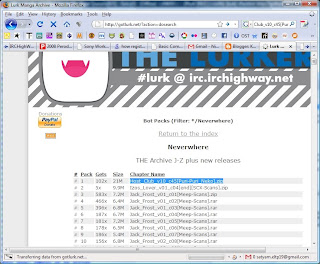
- Go back to SysReset and type /msg Neverwhere xdcc send #1 & wait for it to finish download :D
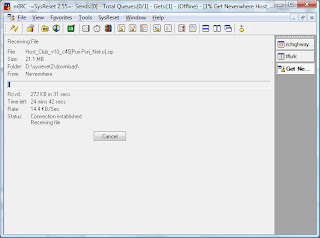
- After it finishes, go to your sysreset folder -> download to view your downloaded manga!!
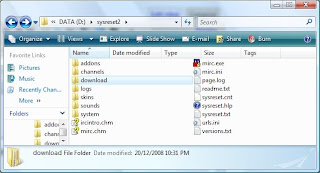
Side Notes
- How to view manga/ img files without extracting the zip archive? Use CDisplay Comic Reader
- How to view all channel available in that particular server? Type /list in the command line
- Go back to the channel #lurk window and type in !list in the command. You will see something like this displaying.
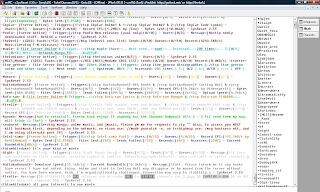
- Observe the list displayed and choose any Triger from a particular user. I will choose a Trigger from the user with the nickname bight - [bight- [Fserve Active] - Trigger:[/ctcp bight Manga here] - Users:[0/5] - Sends:[0/1] - Queues:[0/20] - Message:[FTP info now available on !list command, upstream capped at 2mbit/s. Anime/manga/mp3s/DVDs/etc. only available on select channels.] ]
- Write the trigger '/ctcp bight Manga here' and a new window will appear.
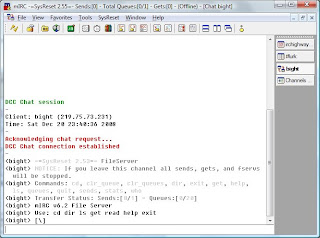
- You are now going to access the files serve by bight. Back to DOS Command! To view all the files available in his space, type in 'dir' & a list will appear.
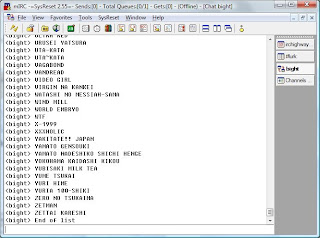
- The list without any extensions is of folder type so you will need to open the folder first by typing 'cd [folder name]' (Eg: cd ZETTAI KARESHI) after that 'dir' to display all the files available in that folder.
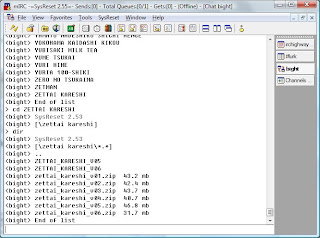
- To download the file just type 'get [file name.extension]' (Eg:get zettai_kareshi_v01.zip)
- Then don't forget to type 'exit' to finish your session :D Dun wan you to get banned or sumthing.
- As usual, wait for the file to finish then go to sysreset folder -> download and get your file.
15:17 | Labels: File Download, Mirc, Sysreset, Tutorial | 1 Comments




0 comments:
Post a Comment