Random Tutorial: How to use mIRC to find what you need
Hi again! sejak ade orang update nih, rase bersemangat lak nak update hehe. ^0^ This is just a random tutorial on how you can use mIRC to download what you need. Usually I would use SysReset instead of the original mIRC because, apart from just downloading files you can also serve your files (Eg: mp3, zip, etc.) so that other people can download them from you local drive. I won't be talking about that for now maybe in another post perhaps. Quoting from the internet:
SysReset is a script (fserve script) that allows users to run file servers using the Internet Relay Chat (IRC) technology.
Step-by-Step Sysreset Guide
- Go to SysReset
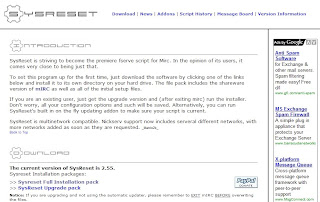
- Download "Sysreset Full Installation pack", current version is 2.55 & run the installer
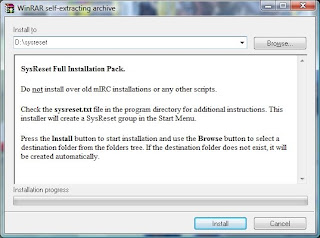
- Open the folder
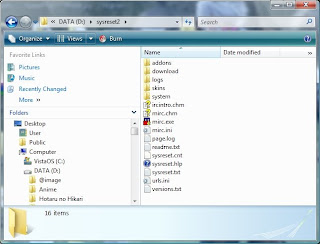
- Run mirc.exe
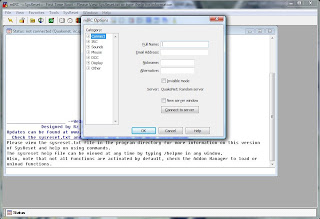
- Key in your Full Name (tipu2 pun ok gak), E-Mail, NickName & Alternative then go to Connect -> Servers (For this tutorial I will teach you how to download manga ^0^ from The Lurker). In order to connect to the channel you must find out 2 things, 1 is the Server, 2 is the Channel's name. For this tutorial, the Server = irc.irchighway.net, Channel's name = #lurk.
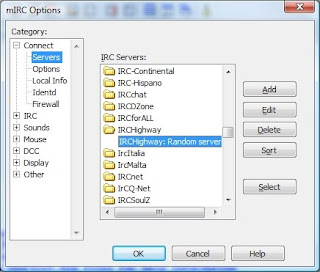
- Choose irchighway from the servers and double click on it.
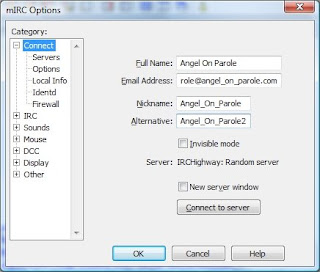
- Click OK
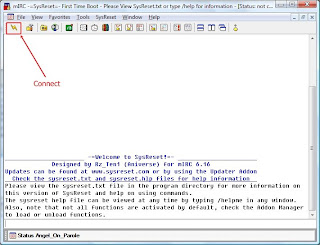
- Press The Connect Button & if you're using vista and it requires you to unblock, just unblock la. It's better if you u register your nickname :D coz some channels require that you're a registered user baru boleh masuk. Channels like #lurk
- Type in /ns register (a password) (your email address) in the command slot (Eg: /ns register yourpassword mail@mail.com) and Enter. After that check your email and follow the instructions.
- If you wanna learn more go to this site! They have some basic commands you can learn! :)
- Back to the main tutorial. Now we'll go to channel #lurk to download our manga! Click on favorites.
- Type in #lurk & join or if you wanna add the channel as fav, click on Add and press OK.
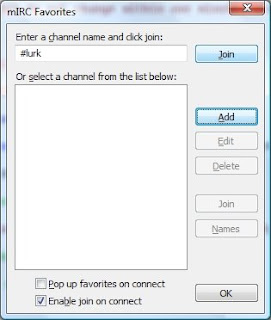
- Syabasss! Anda telah berjaya! weee!! But not yet there la... =p
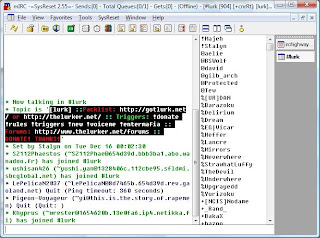
- Now I shall teach you the basic command on how to find & download the particular manga you seek. First go to lurk website -> Packlists -> Choose which Bot Name you prefer (Eg: Neverwhere) and choose which manga you want. I will choose pack #1 which is Host_Club_v10_c45[Puri-Puri_Neko].zip
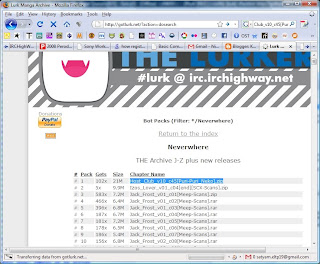
- Go back to SysReset and type /msg Neverwhere xdcc send #1 & wait for it to finish download :D
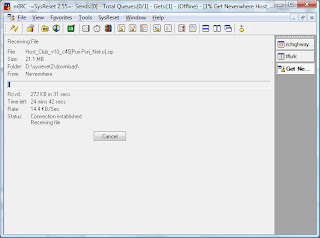
- After it finishes, go to your sysreset folder -> download to view your downloaded manga!!
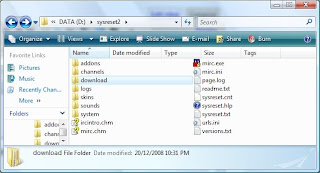
FINITO & HAPPY TRYING!!
Side Notes
- How to view manga/ img files without extracting the zip archive? Use CDisplay Comic Reader
- How to view all channel available in that particular server? Type /list in the command line
Okla, actually it's not finish yet :p hehe the above tutorial is just 1 way of downloading manga from mirc. I will now teach you another way to find and download manga from mirc using the same channel which is #lurk.
- Go back to the channel #lurk window and type in !list in the command. You will see something like this displaying.
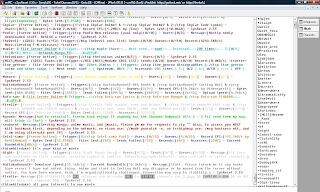
- Observe the list displayed and choose any Triger from a particular user. I will choose a Trigger from the user with the nickname bight - [bight- [Fserve Active] - Trigger:[/ctcp bight Manga here] - Users:[0/5] - Sends:[0/1] - Queues:[0/20] - Message:[FTP info now available on !list command, upstream capped at 2mbit/s. Anime/manga/mp3s/DVDs/etc. only available on select channels.] ]
- Write the trigger '/ctcp bight Manga here' and a new window will appear.
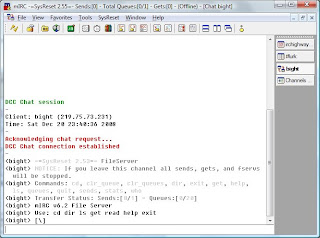
- You are now going to access the files serve by bight. Back to DOS Command! To view all the files available in his space, type in 'dir' & a list will appear.
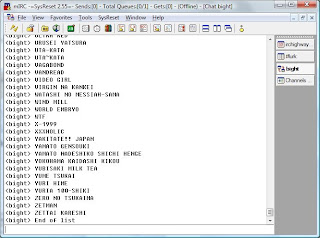
- The list without any extensions is of folder type so you will need to open the folder first by typing 'cd [folder name]' (Eg: cd ZETTAI KARESHI) after that 'dir' to display all the files available in that folder.
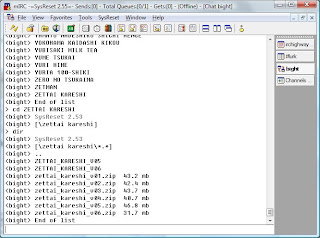
- To download the file just type 'get [file name.extension]' (Eg:get zettai_kareshi_v01.zip)
- Then don't forget to type 'exit' to finish your session :D Dun wan you to get banned or sumthing.
- As usual, wait for the file to finish then go to sysreset folder -> download and get your file.
FINITO!!! ^0^
15:17
|
Labels:
File Download,
Mirc,
Sysreset,
Tutorial
|
This entry was posted on 15:17
and is filed under
File Download
,
Mirc
,
Sysreset
,
Tutorial
.
You can follow any responses to this entry through
the RSS 2.0 feed.
You can leave a response,
or trackback from your own site.
Subscribe to:
Post Comments (Atom)
1 comments:
Hi, can you help me? Since sysreset.com already close and they don't provide the installer program anymore, how could I get sysreset for setting up my fserv? Thank you.
Post a Comment